How to Change Virtual Memory In Windows XP
Date 16/2/2013
Most people who have Windows XP, probably have it installed on a computer that sometimes can be a little slow or they don't have a large amount of RAM memory, which is what helps your computer work faster. Virtual Memory is an option you can use to give your computer a "little extra" memory, which can help speed things up if your RAM is being used up. The only downside to this method is that your virtual memory uses space on your hard disk to give you that little bit extra speed. These steps may be a little advanced for users who don't explore their computers often, but altogether, it's fairly simple.
In this step by step tutorial you will learn how to change virtural memory in Windows XP.
1. Double click on your desktop icon or open a window and locate your desktop.Right click on My Computer and select Properties.
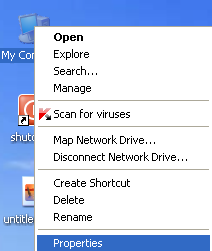
2.Go to the Advanced tab in the section titled Performance, and select Settings.
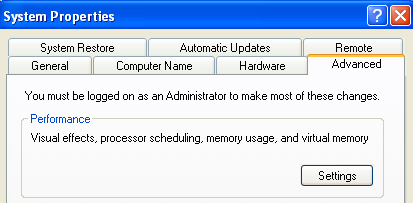
3.After clicking the setting a new performance window opened, Here select the Advanced tab. Down at the bottom there will be a section titled Virtual Memory. Select Change.
4.There will be two spaces where you can change the amount of virtual memory you want to use. It is listed in megabytes (MB) so you want to take how many gigabytes (GB) that you are interested in using and multiply that number by 1024. This will give you the amount in MB.
Make sure you have the custom size option selected and input the amount of MB you want to dedicate to virtual memory. After that, just click ok and apply and there you go. You just changed your virtual memory and helped give your PC an option to rely on should you run out of RAM.
Most people who have Windows XP, probably have it installed on a computer that sometimes can be a little slow or they don't have a large amount of RAM memory, which is what helps your computer work faster. Virtual Memory is an option you can use to give your computer a "little extra" memory, which can help speed things up if your RAM is being used up. The only downside to this method is that your virtual memory uses space on your hard disk to give you that little bit extra speed. These steps may be a little advanced for users who don't explore their computers often, but altogether, it's fairly simple.
In this step by step tutorial you will learn how to change virtural memory in Windows XP.
1. Double click on your desktop icon or open a window and locate your desktop.Right click on My Computer and select Properties.
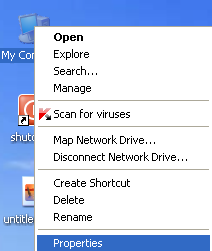
2.Go to the Advanced tab in the section titled Performance, and select Settings.
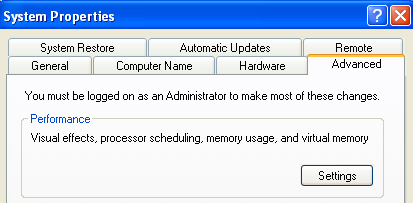
3.After clicking the setting a new performance window opened, Here select the Advanced tab. Down at the bottom there will be a section titled Virtual Memory. Select Change.
4.There will be two spaces where you can change the amount of virtual memory you want to use. It is listed in megabytes (MB) so you want to take how many gigabytes (GB) that you are interested in using and multiply that number by 1024. This will give you the amount in MB.
Make sure you have the custom size option selected and input the amount of MB you want to dedicate to virtual memory. After that, just click ok and apply and there you go. You just changed your virtual memory and helped give your PC an option to rely on should you run out of RAM.






Post a Comment